
Introduction
If you have an active maintenance plan with BricsCAD, great news! The latest version, V25, is available to you at no additional cost. Here’s a step-by-step guide to make your upgrade process smooth and simple, tailored to your specific license type: Single, Volume, or Network.
Upgrading with Single and Volume Licenses
Upgrading to BricsCAD V25 with a Single or Volume License is straightforward. Here’s what you need to do:
- Download BricsCAD V25
Head to the Bricsys website and download the latest version, V25. Ensure you’re downloading the correct installer for your operating system. - Locate Your License Key
You’ll need your unique BricsCAD license key. For Single and Volume licenses, this should be available in your Bricsys account under ‘Licenses’ or within your previous BricsCAD installation (Type ‘LICKEY’ in commandline). - Deactivate Your Current License (Optional)
If you’re currently using BricsCAD, you can deactivate your license in your V24 (or earlier) installation before moving to V25. This step isn’t mandatory, but it can help ensure a smooth transition, especially for Volume licenses shared among multiple users. - Install and Activate BricsCAD V25
- Single License Users: Follow the installation prompts, and when prompted, enter your license key to activate V25.
- Volume License Users: Install the software on each machine where BricsCAD will be used. You’ll need to activate each installation using the Volume license key.
Note: If you encounter any issues or need to confirm your license details, you can contact our support team for personalized assistance.
Upgrading with Network Licenses
If you’re operating under a Network License, upgrading to BricsCAD V25 involves a few additional steps to ensure all users can access the latest version seamlessly.
- Prepare Your License Server
Download the latest server licensing software from here, then install and activate it on the server. Follow the installation steps on the license server. - Update Workstations
Each machine accessing BricsCAD through the network will need to install BricsCAD V25. You won’t need to enter license keys on individual workstations—just ensure they’re connected to the server. - Test the Network Connection
To confirm a successful upgrade, open BricsCAD on a client machine connected to the network. The software should recognize the V25 license from the server and activate automatically.
More detailed information can be found in the Bricsys Help Centre.
Network License Note: If you have multiple users accessing BricsCAD simultaneously, it’s essential to monitor license usage during peak times. If you encounter any issues or have questions regarding network setup, please reach out to our team for support.
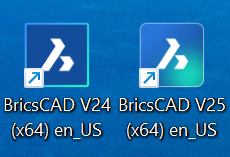
Why Keep V24 Alongside V25?
While BricsCAD V25 introduces exciting features and enhancements, it’s always smart to maintain a stable workflow—especially if you rely on third-party CAD plug-ins or have active projects with tight deadlines. For this reason, we recommend keeping V24 installed on your machine alongside V25.
Here’s why:
- Seamless Transition: New versions bring powerful updates, but certain plug-ins and customizations may take some time to be fully compatible. By keeping V24, you can continue working with your existing setup while exploring V25’s capabilities.
- Stability in Active Projects: Since V25 and V24 use the same license key, you can run both versions simultaneously without additional licensing needs. This setup provides flexibility to switch between versions based on project needs or plug-in compatibility.
- Confident Upgrading: This dual setup allows you to gradually shift your workflow to V25 as you become comfortable with its new features. With both versions available, you’re empowered to take full advantage of V25’s updates while retaining the consistency and reliability of V24.
Tip: When you’re ready, start using V25 on smaller projects or specific tasks to get a feel for its features. As plug-ins update and you feel confident, you can transition to V25 full-time.
This approach gives you the best of both worlds—a stable, familiar environment in V24 and the opportunity to explore and adopt the latest innovations in V25 at your own pace.
Need Help? We’re Here for You
Upgrading your BricsCAD software is designed to be as efficient as possible, but if you run into any challenges, don’t hesitate to reach out. Our support team is ready to assist you with personalized guidance tailored to your specific setup.
With V25, you’re equipped to take on projects faster, smarter, and with enhanced features to support your workflow. Enjoy your upgrade, and feel free to reach out with any questions!
