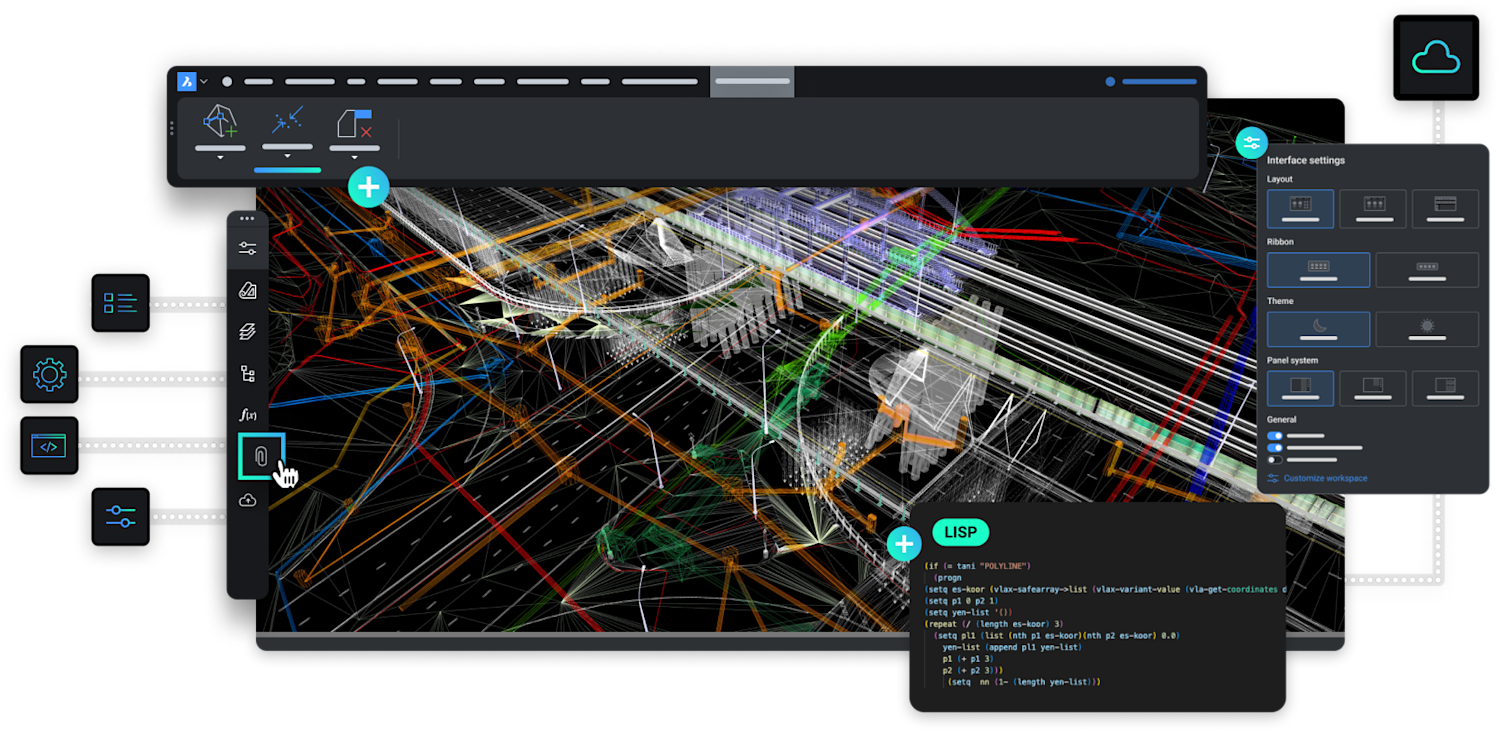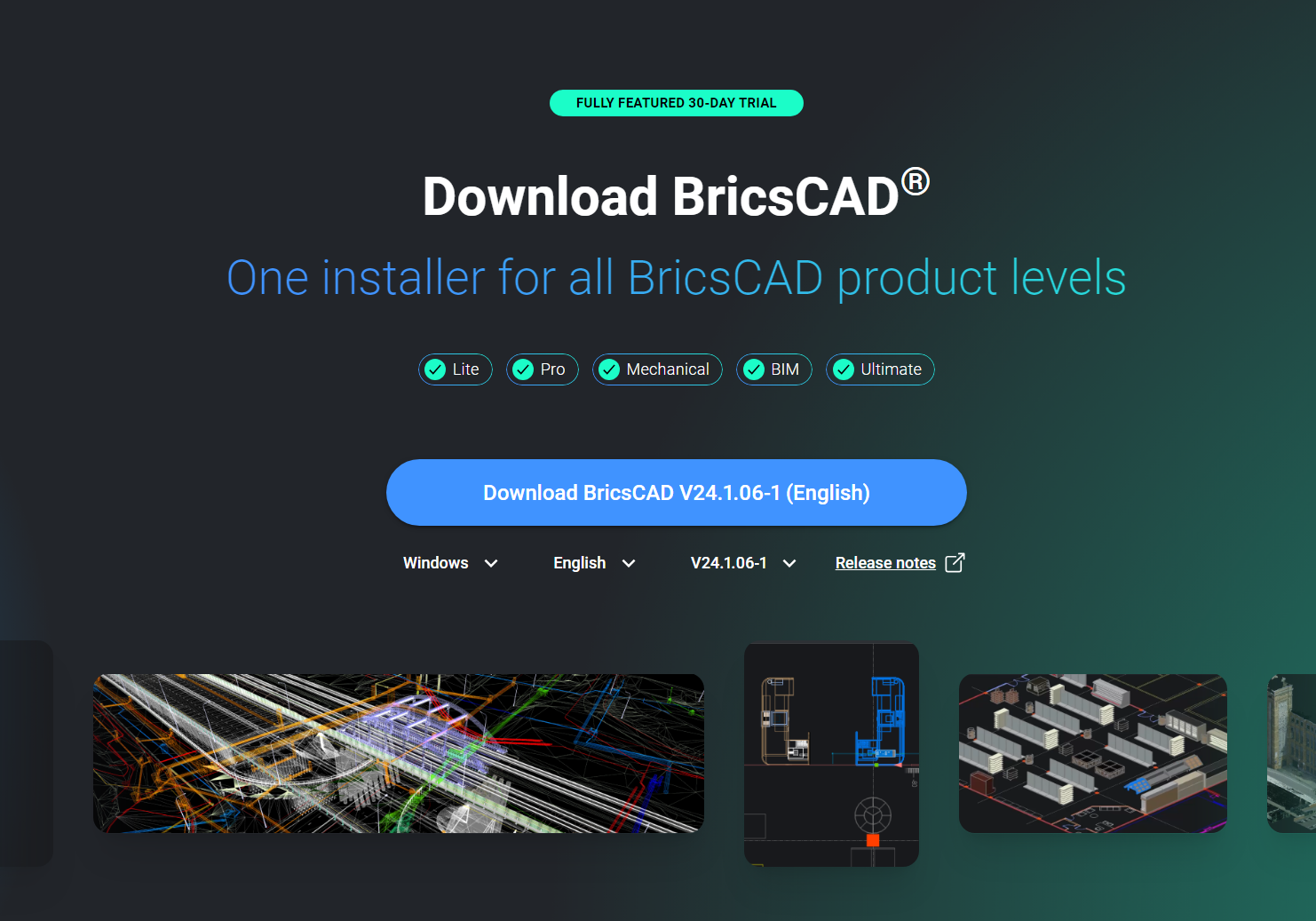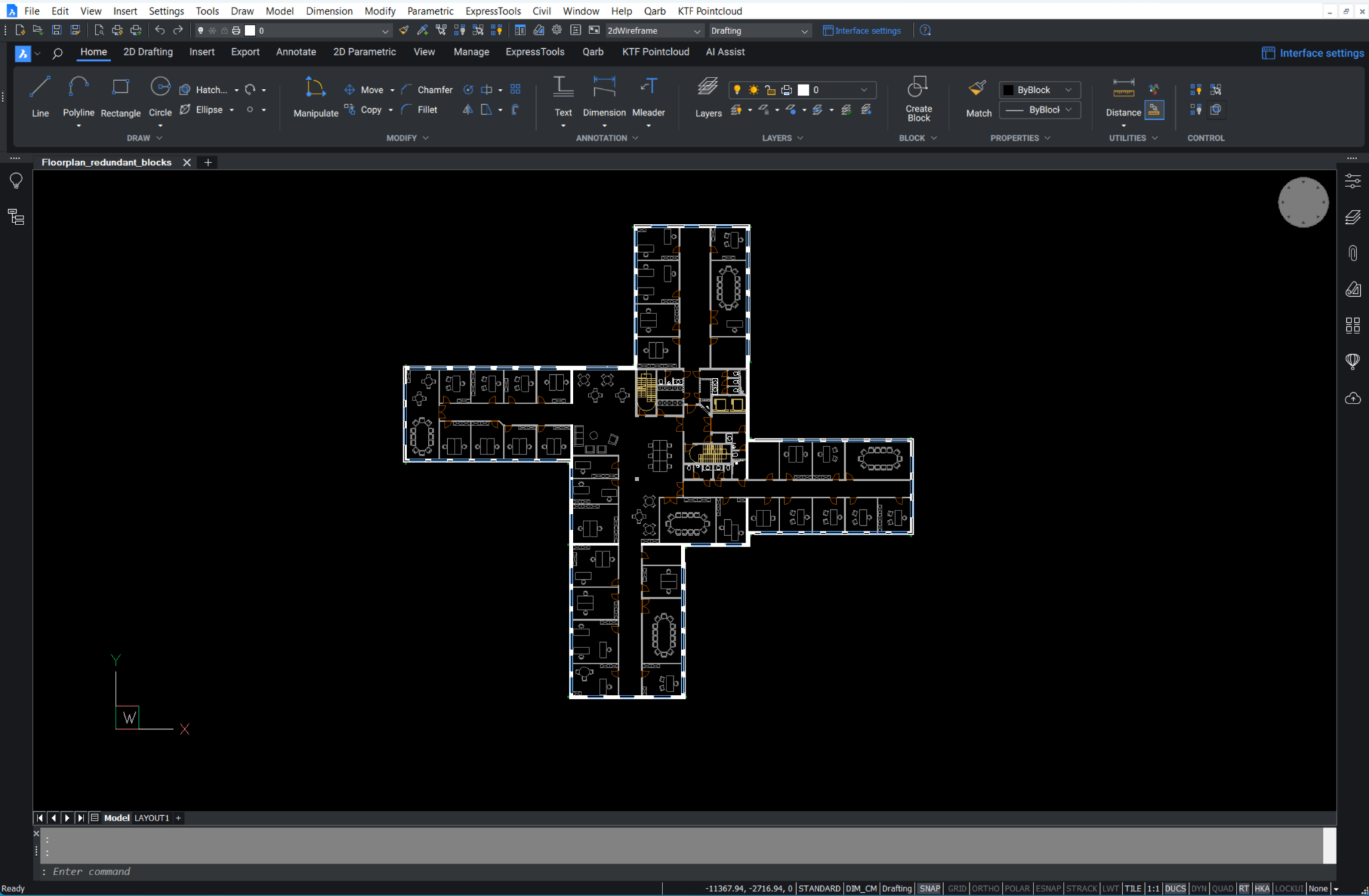1. Pre-Migration Setup:
Understand File Access: Recognise that BricsCAD®, like any CAD program, frequently accesses various files. These files are often located on network locations, making it essential to plan for their accessibility.
Configure BricsCAD® SETTINGS: Utilise the BricsCAD® SETTINGS command to meticulously set pathing locations for support files, XRef paths, plotter locations, and more. This initial setup is crucial for ensuring that your files are correctly linked and accessible.
2. Run Parallel Installations:
Establish Network Folders: Set up network folders to ensure that all necessary files are accessible to both your current and BricsCAD® systems.
Migrate Customization: Transfer customisations, including CUIs, aliases, and script files, to maintain your preferred workflow in BricsCAD®.
Replicate Peripherals: Ensure that all peripherals, such as printers, plotters, and third-party applications, are correctly set up and functioning with BricsCAD®.
Perform a Clean, Minimum Migration: Migrate only what you need. This reduces complexity and potential issues, making the transition smoother.
Test BricsCAD® Installation: While still running your current setup, thoroughly test BricsCAD® to ensure that all aspects of your workflow are functioning as expected.
3. Identify and Migrate Essential Tools:
Custom Tools: Identify and migrate essential custom tools such as CUIs, .pgp files for aliases, and LSP/ARX files. Note that some files, especially scripts and routines (like those in VB or .NET), may need recompilation. Consult the BricsCAD® Developer Portal for guidance.
Design Assets: Transfer your design assets including tool palettes (.xtp), fonts (.shx files), sheet sets (DST files), templates and blocks (DWG/DWT), and printing configuration files (PC3, PMP) along with custom hatch patterns.
Create a New BricsCAD® Profile (.arg): Based on the migrated tools and settings, create a new BricsCAD® profile to streamline your workflow in the new environment.
4. Clean-Up and Optimisation:
Remove Redundancies: As you migrate, take the opportunity to clean up your system. Remove outdated backups, obsolete programs, and simplify your folder structure.
Optimise Design Elements: Clean blocks/palettes and ensure that only the essential, most-used elements are migrated to maintain a lean and efficient system.