
Step-by-step guidance for a stress-free switch from AutoCAD® to BricsCAD®.
Discover BricsCAD's layout with familiar tools and enhanced features.
Practical exercises that reinforce learning through real design tasks.
A focused course designed for professionals transitioning from AutoCAD® to BricsCAD®. This course provides an in-depth exploration of the BricsCAD® interface, highlighting key similarities and unique features. We include tips to guide the migration from AutoCAD® to BricsCAD®, along with customization techniques to align with familiar workflows.
The course includes practical exercises for hands-on experience and covers troubleshooting and support resources including a migration guide.
By the end, participants will be equipped to seamlessly integrate BricsCAD® into their existing design practices, ensuring a smooth and efficient transition.
Get familiar with BricsCAD® including benefits, similarities of both systems, the start screen, the user interface, comparing options and settings.
Dive into Ribbons, Tools and Menus, Command and Prompt Menus, understanding the Status Bar, working with the Quad, Palettes and Panels, Layering Controls, Filters, & States, using the Drawing Explorer, starting the software, navigating the start screen, understanding the user interface, and configuring basic settings.
Explore Basic 2D Geometry, compatibility with AutoCAD® DWG Elements, Geometric & Dimensional Constraints, Parametric vs. Dynamic Blocks, Xrefs & Underlays, Text & Dimension Styles, Model/Paper Space & Plotting
Learn about the BricsCAD® Settings Panel, working with Toolbars, setting Default Paths, working with Templates, working with Tool Palettes.
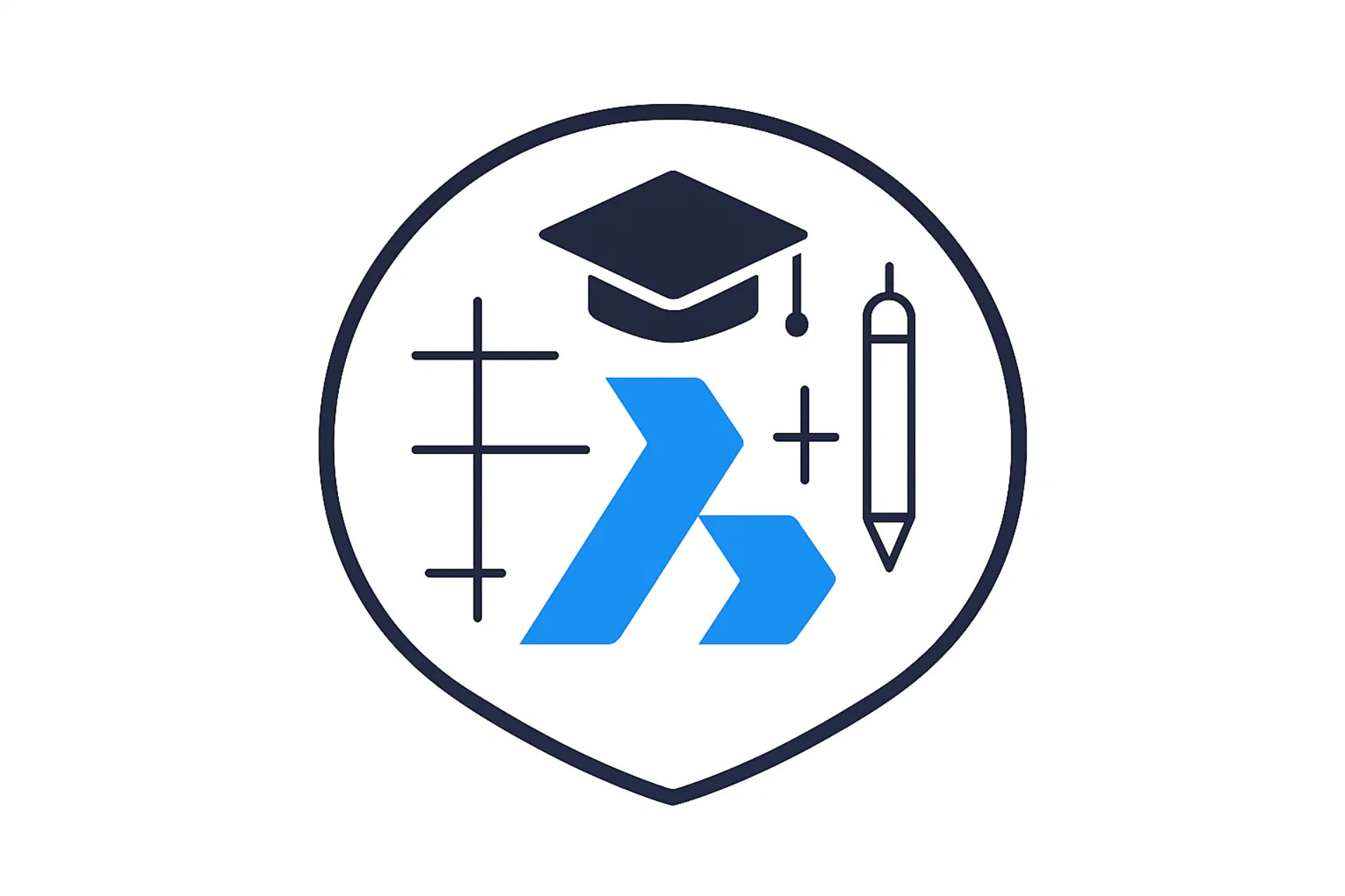
Newyork
Sed unde omnis iste natus sit volur tatem accus antium laudan tium totam rem aperiam eaque ab illo inventore veritatis et architecto vitae dicta sunt.
Chicago
Sed unde omnis iste natus sit volur tatem accus antium laudan tium totam rem aperiam eaque ab illo inventore veritatis et architecto vitae dicta sunt.
London
Sed unde omnis iste natus sit volur tatem accus antium laudan tium totam rem aperiam eaque ab illo inventore veritatis et architecto vitae dicta sunt.
This course is ideal for existing AutoCAD® users looking to transition to BricsCAD without disruption. It’s tailored for architects, engineers, surveyors, and CAD technicians who want to stay productive while making the switch.
No. The course is built for AutoCAD® users and assumes no prior knowledge of BricsCAD. You’ll learn how to navigate the interface, transfer skills, and complete real-world tasks efficiently.
Yes. We cover how to bring across tool palettes, hatch patterns, templates, LISP routines, and more—so you can replicate your familiar setup in BricsCAD.
The course is completed in 2-3 hours, but you’ll have lifetime access to review the material at your own pace. It’s designed to give you confidence with BricsCAD from the very first project.